Important: Always make sure you have an updated copy of the latest version of Windows 10
Method 1:
powershell "(Get-WmiObject -query ‘select * from SoftwareLicensingService’).OA3xOriginalProductKey"
Click enter
Your Windows product key will be displayed.
-
Enter the recovered key in the activation field to activate the digital certificate (error 0x803f7001)
-
Finally, enter the purchased key Windows 10 Pro in the activation field.
-
Activated product
Method 2:
Entering the Default Product Key
- Go to the Update and security section by setting the apps
- Go to the activation screen and click Change product key.
- Prompted for User Account Control, click Yes.
- Find the version of Windows 10 you are currently using and enter the product key in the following list:
Windows 10 Home: YTMG3-N6DKC-DKB77-7M9GH-8HVX7
Windows 10 Pro: VK7JG-NPHTM-C97JM-9MPGT-3V66T
Windows 10 Home N: 4CPRK-NM3K3-X6XXQ-RXX86-WXCHW
Windows 10 Home Single Language: BT79Q-G7N6G-PGBYW-4YWX6-6F4BT
Windows 10 country of origin specifications: 7B6NC-V3438-TRQG7-8TCCX-H6DDY
Windows 10 Professional N: 2B87N-8KFHP-DKV6R-Y2C8J-PKCKT
Once you have finished entering the product key
You will receive a message saying "Windows cannot be activated".
Repeat the whole process again and this time enter the serial number for your copy of Windows 10
Once the process is successful you will receive a message stating "you are running an original version of Windows 10"
Method 3:
- Try activating Windows 10 through automatic phone support.
- Press the Windows key + R, and type in Slui 4
- Press Enter or click OK to run it.
- Now select your country or respective geographic area
- Then you will see a toll free number. You must call the number and enter your installation ID.
- After making the call, you should get the confirmation ID.
- Click Enter Confirmation ID
- Type in the confirmation ID that was given to you.
- Click to Activate.
Method 4:
Try activating Windows 10 via the Command Prompt.
If you followed all the above methods, but it didn't work, this is the last and last solution you can try.
- • Enter the default product key suitable for your version in "Method 1".
- • Click on Start or Cortana and search for: CMD
- • Right click on CMD
- • Click on "run as Administrator"
- • As soon as the black Prompt screen opens, type these commands to install the key:
- • Type: SLMGR.VBS / IPK XXXXX-XXXXX-XXXXX-XXXXX-XXXXX (The X represent your product key)
- • Click on Enter
- • Then type: SLMGR.VBS / ATO and click enter
- • Exit the Command Prompt
- • Reboot the system.
IMPORTANT:
Always make sure you have installed a genuine and updated copy of Windows 10, you can find it for free on the official website, we always recommend using genuine product keys to activate the operating system